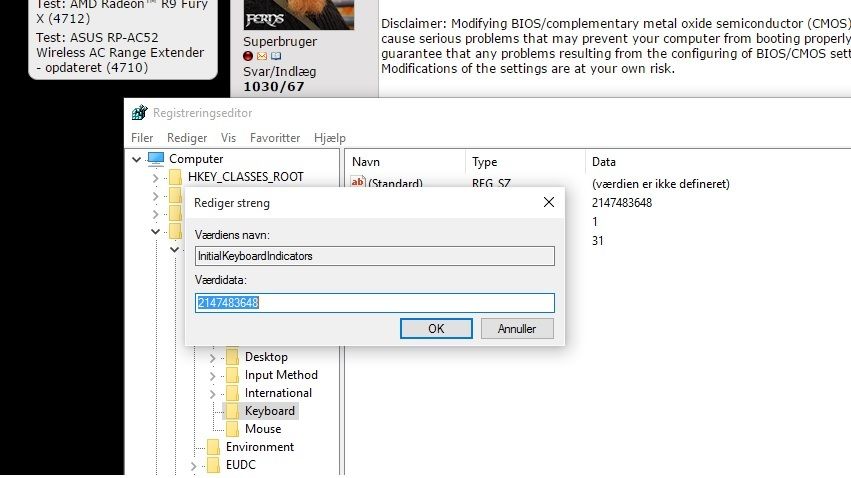Sjakalen
#0
Lavet en MS konto, så jeg kunne komme ind og lure på nogle apps, men nu vil den så ha password hvergang den har været lukket ned, slumre eller pauseskærm. hvor slår jeg det fra?? har været rundt i det hele 117 gange. men kan sgu ikke finde det, troet det lå samme sted som i Win7
#3
Låner lige tråden til et spørgsmål 🙂
Hvordan slår man permanent Num Lock til i win10 pro og ja det er aktiveret i BIOS 😉
Og er det muligt at slå S.M.A.R.T fra i BIOS på et Gigabyte Z97P-UD3? eller bare i windows 10?
Svaret blev redigeret 1 gang, sidst af EasterKanin d. 09-08-2015 13:19:27.
Hvordan slår man permanent Num Lock til i win10 pro og ja det er aktiveret i BIOS 😉
Og er det muligt at slå S.M.A.R.T fra i BIOS på et Gigabyte Z97P-UD3? eller bare i windows 10?
Svaret blev redigeret 1 gang, sidst af EasterKanin d. 09-08-2015 13:19:27.
#5
#3: Perm num lock --> http://answers.microsoft.com/e...
"
Method 1:
You can turn on or turn off Num Lock in the Basic Input Output system (BIOS). You may have to contact computer manufacturer to see if it is enabled or not.
Disclaimer: Modifying BIOS/complementary metal oxide semiconductor (CMOS) settings incorrectly can cause serious problems that may prevent your computer from booting properly. Microsoft cannot guarantee that any problems resulting from the configuring of BIOS/CMOS settings can be solved. Modifications of the settings are at your own risk.
Method 2:
Important: These steps tell you how to modify the registry values. However, serious problems might occur if you modify the registry incorrectly. Therefore, make sure that you follow these steps carefully. For added protection, back up the registry before you modify it. Then, you can restore the registry if a problem occurs.
Follow these steps to backup registry.
a. Press "Windows key + R" from keyboard.
b. Type "regedit" without quotes and hit enter.
c. Click on the "drop down arrow next to "Computer" (to make sure you see only "Computer" option is listed there).
d. Right click on the "Computer" option.
e. Select "Export" option and save the file on any external memory devices.
Follow these steps to enable "Num lock" option on boot.
a. Press "Windows key + R" from keyboard.
b. Type "regedit" without quotes and hit enter.
c. Navigate to "HKEY_USERS\.Default\Control Panel\Keyboard".
d. Change the value for "InitialKeyboardIndicators" from 0 to 2.
e. Restart the computer and then check how it works.
Hope this information helps. Reply with the status so that we could help you further.
"
"
Method 1:
You can turn on or turn off Num Lock in the Basic Input Output system (BIOS). You may have to contact computer manufacturer to see if it is enabled or not.
Disclaimer: Modifying BIOS/complementary metal oxide semiconductor (CMOS) settings incorrectly can cause serious problems that may prevent your computer from booting properly. Microsoft cannot guarantee that any problems resulting from the configuring of BIOS/CMOS settings can be solved. Modifications of the settings are at your own risk.
Method 2:
Important: These steps tell you how to modify the registry values. However, serious problems might occur if you modify the registry incorrectly. Therefore, make sure that you follow these steps carefully. For added protection, back up the registry before you modify it. Then, you can restore the registry if a problem occurs.
Follow these steps to backup registry.
a. Press "Windows key + R" from keyboard.
b. Type "regedit" without quotes and hit enter.
c. Click on the "drop down arrow next to "Computer" (to make sure you see only "Computer" option is listed there).
d. Right click on the "Computer" option.
e. Select "Export" option and save the file on any external memory devices.
Follow these steps to enable "Num lock" option on boot.
a. Press "Windows key + R" from keyboard.
b. Type "regedit" without quotes and hit enter.
c. Navigate to "HKEY_USERS\.Default\Control Panel\Keyboard".
d. Change the value for "InitialKeyboardIndicators" from 0 to 2.
e. Restart the computer and then check how it works.
Hope this information helps. Reply with the status so that we could help you further.
"
#6
#7
Men det virkede sku 🙂 23,51x tak til #5 ❤ 😎 ❤ 😎 ❤ 😎